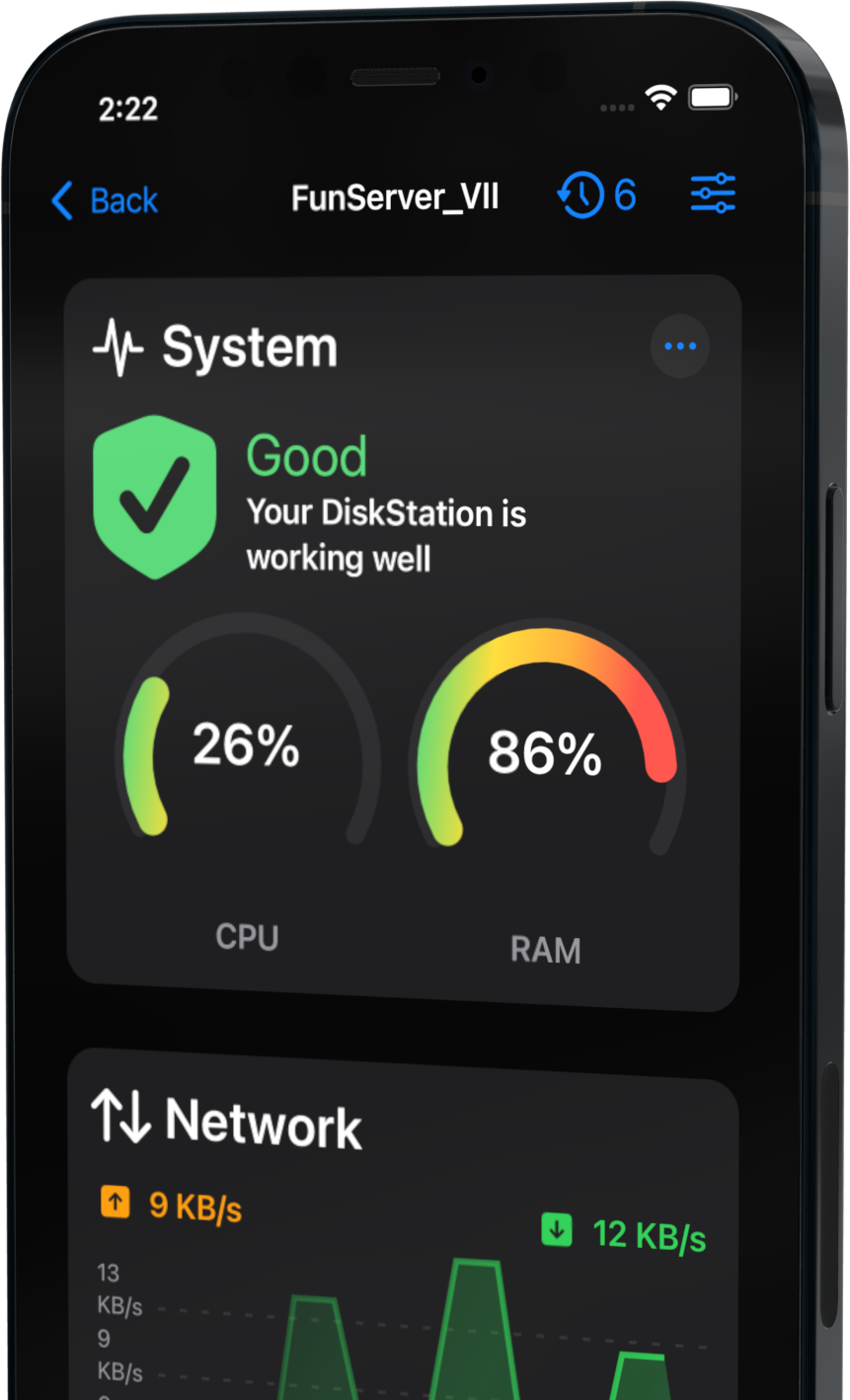| 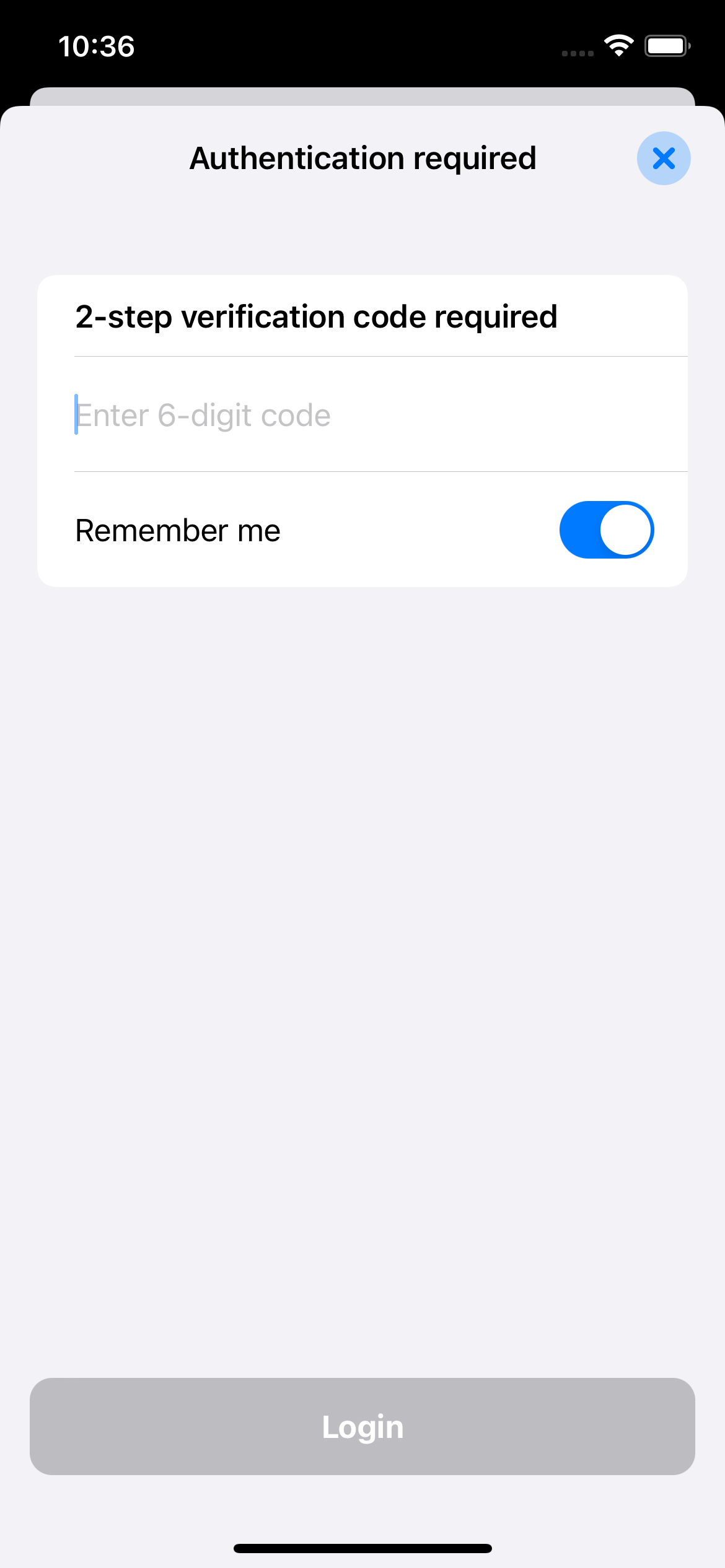 |
Log in to your Synology NAS with DS Manager Pro.
Tap on Menu icon (three horizontal lines) and select “Debug mode”.
Enable Debug mode by checking the "Debug mode" checkbox (first item).
Enable Modules for which you want to collect data (eg. “System info data”).
Close Debug mode window (screen).
Go to the desired module and tap “Reload” to reload the “problematic” piece of data from your NAS.
Go back to the Debug mode modal window (screen) and tap on “Share” button.
Send debug file to my email and I will fix your problem in the next update.
There are some rules to follow when connecting by using QuickConnect:
Use plain Quick Connect ID not the full address (eg. use DemoServer instead of https://DemoServer.quickconnect.to).
Try to log in by using QuickConnect with HTTPS checked (or unchecked).
If it still does not work please contact us and we will take a look.
© 2024 Copyright: EZV spol. s r.o.